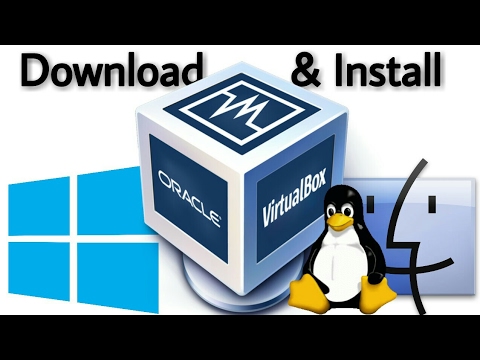A VirtualBox or VB is a software virtualization package that installs on an operating system as an application. VirtualBox allows additional operating systems to be installed on it, as a Guest OS, and run in a virtual environment. In 2010, VirtualBox was the most popular virtualization software application. Supported operating systems include
Windows XP, Windows Vista, Windows 7, Mac OS X,
Windows 10, Linux, Solaris, and OpenSolaris.
VirtualBox was originally developed by Innotek GmbH and released in 2007 as an open-source software package. The company was later purchased by Sun Microsystems. Oracle Corporation now develops the software package and titles it Oracle VM VirtualBox.
Download and Install VirtualBox in Your Computer System :-
Download VirtualBox :-
2)Now you will see the Home page of website you can directly download VirtualBox by clicking on Download (this will download virtualbox on for your system which you are using ) if you want to download the virtual box for other operating system then click on
downloads.
3)Now ,we are in downloads page of website here you will get all the links from which you can download virtualbox for different operating systems ,if you want to download virtualbox for windows than click on windows ,if you want to download virtualbox for MAC OS X than click on it,it is also available for Linux system's.
After clicking on windows or Linux or other systems ,downloading will be start automatically.
Installation of VirtualBox :-
1)To install virtualbox on your system,open the folder or drive where you have downloaded virtualbox software ,click on the file to run the setup, now setup will open and click on RUN.
2)After this ,Preparation will be start it will take few seconds.
3)Now setup will be open after this click on NEXT and after this next page will open in which you will get details of virtualbox now click on NEXT, and than Click Yes to Install Virutalbox.
4)Now Installation will be started wait until it finish.
During the installation of virtualbox,window will popup will ask you to install USB support (It is your choice to Install or Don't Install ,it is good to install USB support in it.
5) Installation is done Now click on Finish and start Virtualbox by clciking on icon created on the desktop.
VirtualBox