There is No Disk in the Drive.Please insert the disk into drive.
It is most common error and it can occur on any PC or system ,This error comes again and again when we cancel it,try again it and continue it even cut it from task manger.
This error can be occur in any windows system (Windows XP ,Windows 7 ,Windows Vista) etc.
It is very easy to solve this problem in a few minutes, below i have mentioned a steps by using these steps we can easily remove this problem.
Steps to remove the error : There is no Disk in the Drive.Please Insert the disk into drive.
Step 1 :-
Go to Start and Search for regedit and Click on it.
Step 2 :-
After this,Click on Local_Machine.
Step 3 :-
Now Click, Control.
Step 4 :-
Now again Click on ,Control (its 2nd control option)
Step 5 :-
Click on ,Windows after this in Right side of screen lots of option will be open click on the Error Mode.
Step 6 :-
After this new window will pop-up ,Now change the value to 2 and Now select decimal option and save it.
Step 7 :-
After this go to the View and click on Refresh.
Step 8 :-
Cancel the error and congrats it is removed ,i will recommend you to restart your system to ensure that your error is removed and setting is saved.
This is very easy to remove this error : There is No Disk in the Drive.Please insert the disk into drive.
If you don't know still How to do this you can see a video on it by following those steps we have done in video you can learn to remove this error.
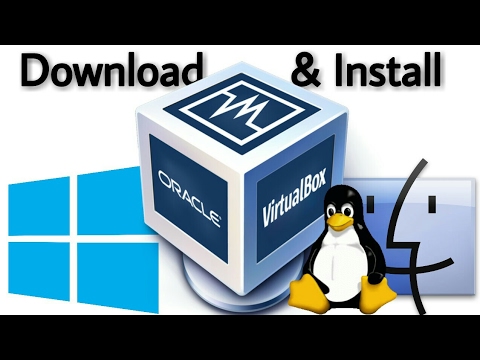

0 comments:
Post a Comment